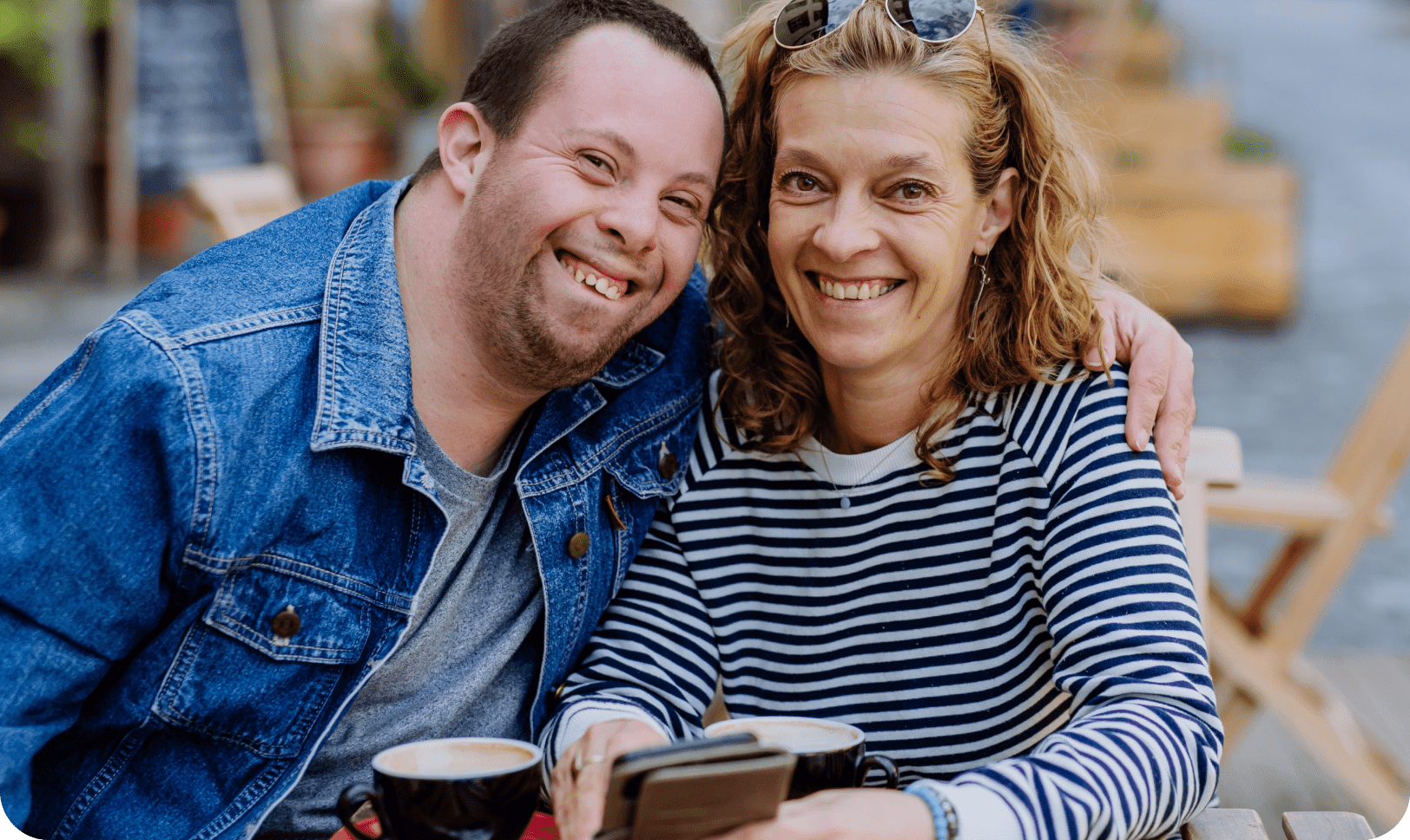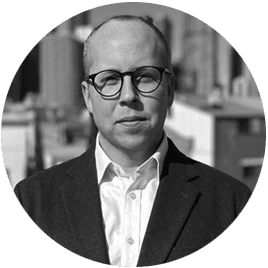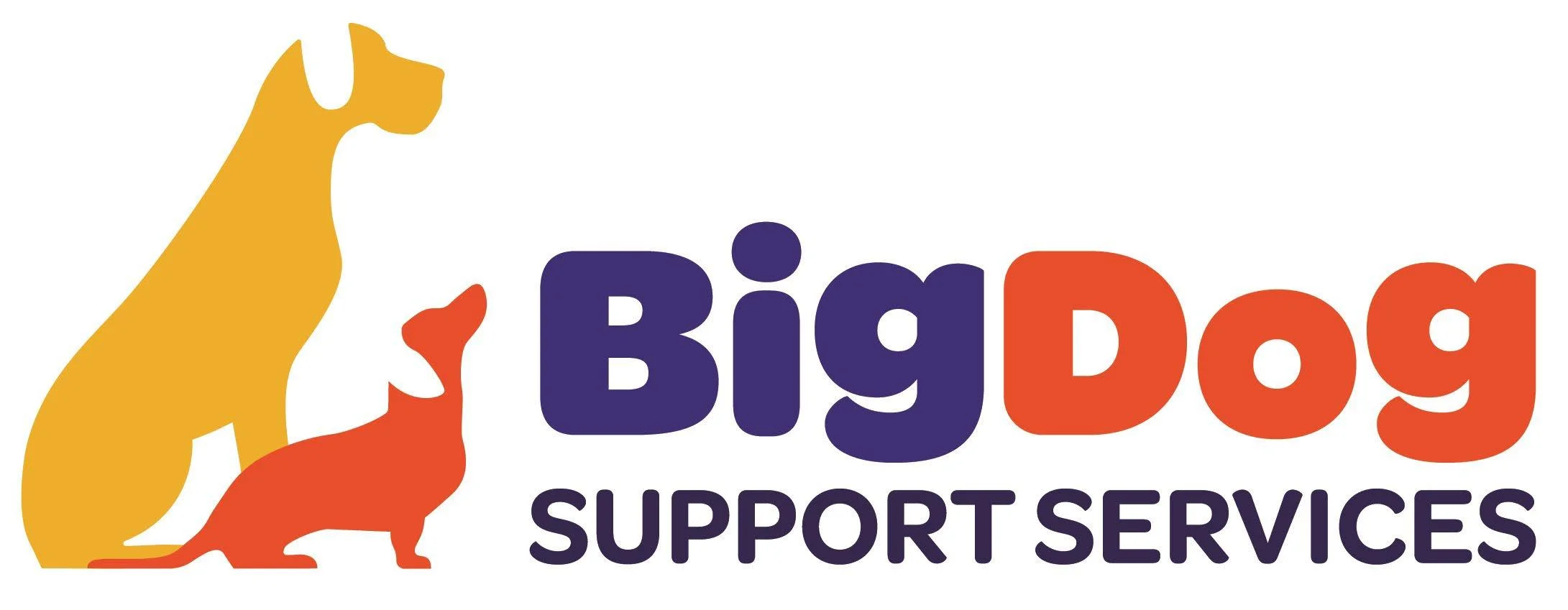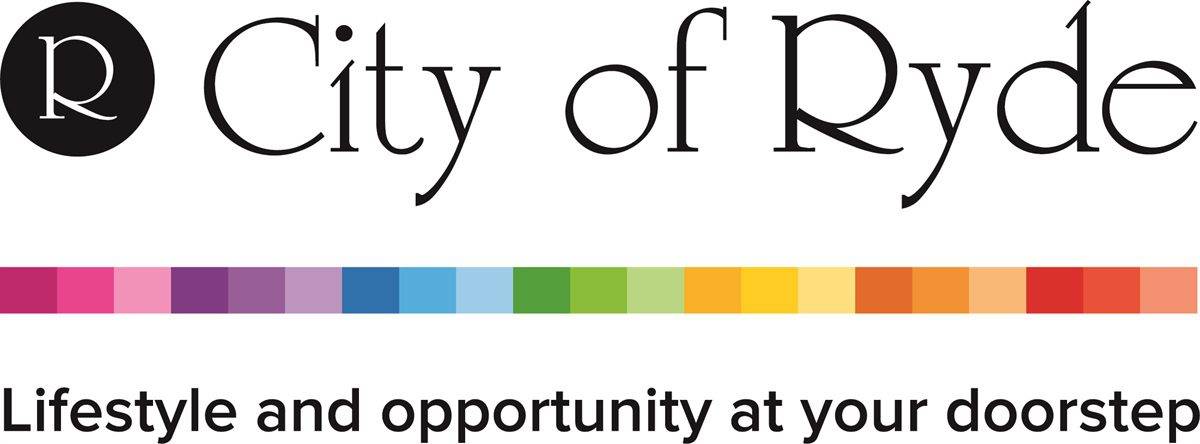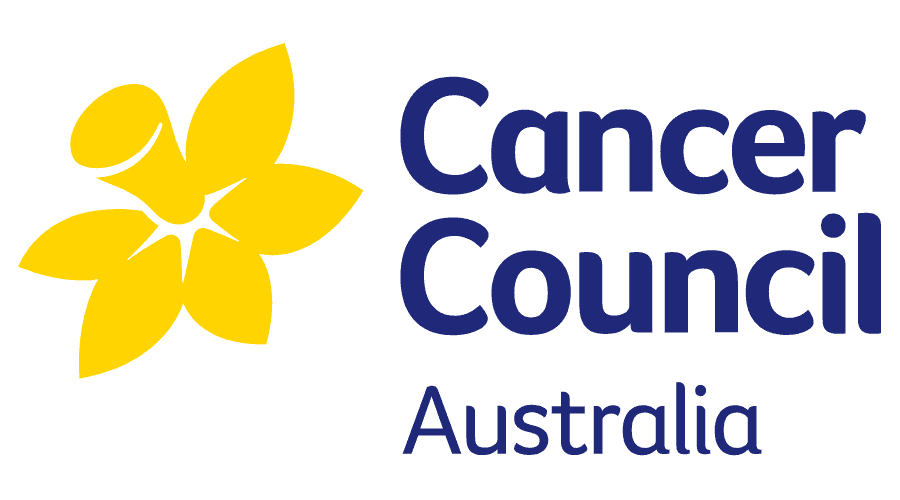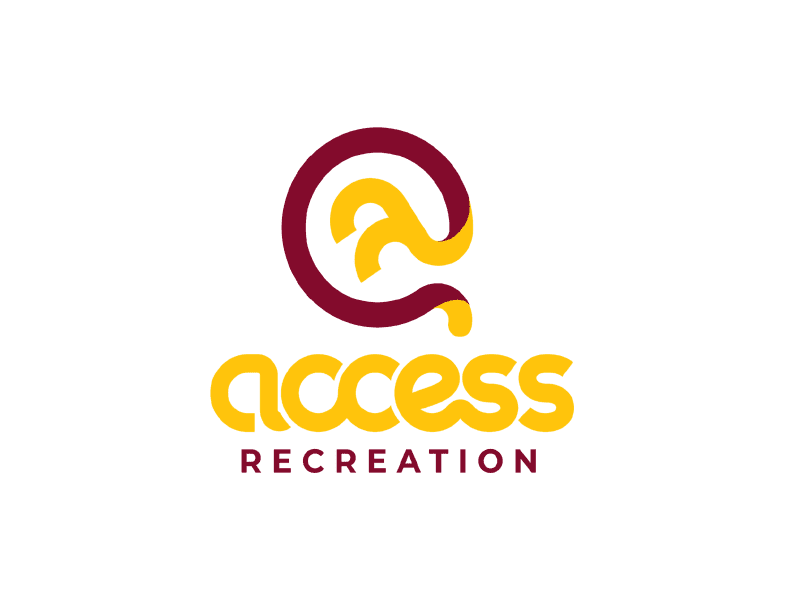Home / Administrator Features / NDIS Payroll Software With Award Interpretation
Revolutionise your payroll process with Advanced Payroll and Award Interpretation, including SCHADS! Complete your payroll in minutes, not hours or days!
Automated payroll systems simplify the payroll process by automatically interpreting and applying award regulations like SCHADS, ensuring precise wage and entitlement calculations. With intuitive visual tools, even non-accountants can easily execute accurate payroll. CareMaster goes further by seamlessly updating its software with changes from the Fair Work Commission, integrating these updates with Xero to verify award rates and promptly alerting users if worker remuneration falls below specified levels. Additionally, CareMaster empowers Children’s Services Award Interpretation through timesheets, efficiently managing allowances. It captures, calculates, and integrates allowances with Xero, MYOB, Reckon, ELMO, QuickBooks, and KeyPay accounts. These allowances cover a variety of expenses, including First Aid, Sleepovers, Uniforms, Vehicles, Broken Shifts, Meals, On-Call duties, and more!
The payroll process at CareMaster commences with scheduling, wherein Support Workers receive support bookings through the CareMaster NDIS scheduler software. These bookings are directly integrated into the calendar of the Support Worker App, which is utilised by each Support Worker. Subsequently, the Support Worker engages in providing support to the Participant during the scheduled time. At the beginning of the shift, the Support Worker “clocks-on,” and upon completion of the shift, the Support Worker “clocks-off.” Following the “Clock-off,” the support is considered complete, and necessary checks and approvals are carried out, if required. Once this process is finalised, the support information is transferred directly to the timesheets, signaling the commencement of the payroll procedure.
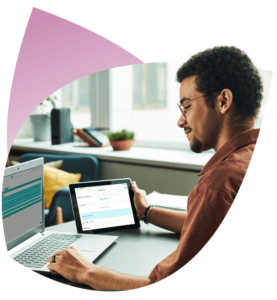
After the end of a shift, the support provided is automatically recorded in the time sheets section of CareMaster. These support entries are visually marked in yellow within the section. Subsequently, the Support Coordinator or admin officer reviews and approves the timesheets, which results in the support entries changing colour to green. At this stage, Coordinators have access to various tools that enable them to thoroughly examine the support details, make edits if necessary, and conduct further scrutiny as required. The universal time sheet presents the Coordinator with a filtered view of all supports based on criteria such as date range, link status, support type, or location. This filtering feature allows for the approval of timesheets that match the same profile, once they have been filtered by the Support Coordinator. Bulk approval of time sheets is also possible. Moreover, it is feasible to automate timesheet approvals by configuring the approval parameters during the onboarding process or at a later date. In its simplest form, automatic approval occurs when a Support Worker arrives on time for their shift and clocks off within the specified time parameters, such as within 10 minutes of completing the support. If a support is not “clocked off,” it requires manual checking. The timesheets are displayed in chronological order in a list format, including information such as support number, day, start time, end time, hours worked, Support Worker name, travel costs, support type, and corresponding Participant. This arrangement ensures that the daily approval process is straightforward and efficient when approvals are required.
In cases where bulk approvals are necessary for time sheets, CareMaster offers an “all” category in the Supports section of the main menu. This feature enables the approval of multiple supports simultaneously when needed. The single-page view displays all supports within a designated time frame, such as the payroll period, providing a comprehensive overview. If a time sheet has been reviewed or approved beforehand, CareMaster automatically includes it in the payroll process without duplicating entries. This streamlined approach ensures that the Support Coordinator maintains complete control throughout the entire process.
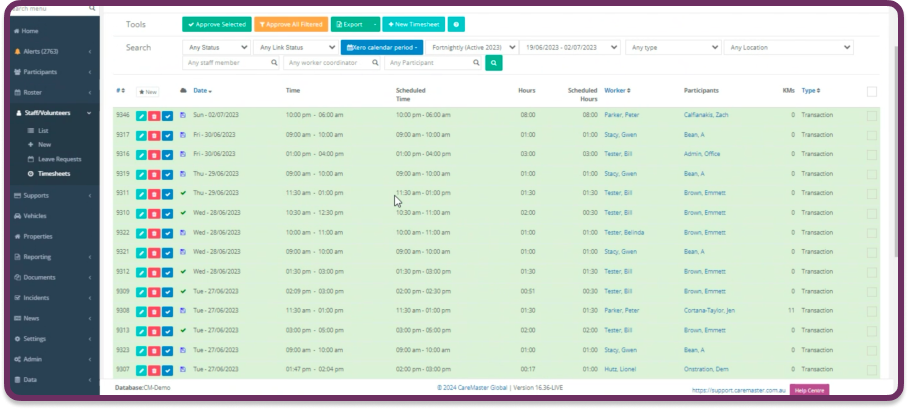
Image Content: The CareMaster bulk timesheet display.
Upon completion of the necessary checks and approvals of the timesheets, the progression to the Payroll process takes place. Only approved timesheets are included in the payroll software for payment processing. This strict adherence ensures that each action undertaken is reviewed and overseen by an Administrator with administrative access to the CareMaster NDIS software. This control is in place to uphold the operational and quality standards of the payroll process, safeguarding its efficiency and accuracy.
Within the CareMaster NDIS software, users with administrative access can access the admin section through the main menu. In this section, the user has the option to select the accounting software used by their Provider. The designated payroll officer can then proceed to the “Timesheets” section within CareMaster. Here, the user can effortlessly choose the desired payroll period (weekly, fortnightly, or monthly) from a drop-down menu. The drop-down menu conveniently separates past payroll periods with a clear line and heading labeled as “Past.” This feature serves as an additional reference point to ensure accuracy in the payroll process. Furthermore, users also have the flexibility to select specific or custom date periods for processing payroll. For instance, if the Provider plans to process payments in advance or during a non-regular payment period due to a holiday season closure, they can easily specify the relevant dates.
At this stage, the user is presented with a comprehensive view of all approved timesheets falling within the selected date range, along with any additional filters applied, such as payments for individual workers or groups of workers. The list view provides a detailed breakdown of award interpretation and incorporates additional features within the CareMaster NDIS software to facilitate payroll analysis. This includes the breakdown of applied awards and the rationale behind their application. The Time Sheet Summary, presented in a user-friendly calendar view, proves particularly useful for interpreting awards during weekends and public holidays. By automating the application of awards and their corresponding amounts, the CareMaster Software significantly reduces the time required for approval, especially when dealing with a large number of workers.
Moreover, this section offers a summary table that highlights all Support Workers who are due for payment. It displays the number of supports conducted, the hours worked, and identifies any supports that have not been included in the payroll due to reasons such as lack of verification or administrative errors. The supports listed in this section are filtered based on the specified date range and are expected to be paid as they were carried out within the payroll period. This feature allows the CareMaster Software to flag any anomalies requiring administrative intervention before finalising the payroll, ensuring alignment between data and processes and reducing potential errors or future payroll issues. If the Payroll Officer identifies the need for data updates, manual edits can be easily performed within this section. Within the CareMaster NDIS software, users have the capability to make updates, including the addition of timesheets or additional hours that were not initially accounted for. For instance, if a Support Worker becomes available after their scheduled shift and the Participant requests an additional hour of support, this information may not be reflected in the original timesheet. However, payroll is notified through email or other means of communication. Furthermore, if a support session is signed off later, documented in notes, or reviewed using the geo-tagged location feature on a Google Map, it can provide evidence of when the Support Worker concluded their duties and their specific location.
Additionally, the Support Worker app is equipped with notification tools that allow Support Workers to inform their team about these updates to their Support Work. Once the update is determined to require payment, it can be added to the payroll summary for inclusion in the payment process. If necessary, the software also enables the selection of an appropriate award rate without the need for phone calls or extensive email exchanges to determine the payment outcome for the support. All the information required to make payroll decisions, along with supporting evidence, is conveniently accessible within the software, streamlining the decision-making process.
CareMaster provides a range of tools to guarantee the precision of information throughout the payment process. A prominent tool is the visualisation feature, prominently displayed at the top of the time sheet for each Support Worker. This feature offers a comprehensive breakdown of overtime, after-hours, and overnight rates, clearly outlining the award interpretation. Through visual representation, users can easily understand the costs associated with the shift and how they were calculated. This visual tool serves as an effective means to verify that the award interpretation corresponds accurately with the intended support, offering an alternative method to validate the data’s accuracy or simply to learn.
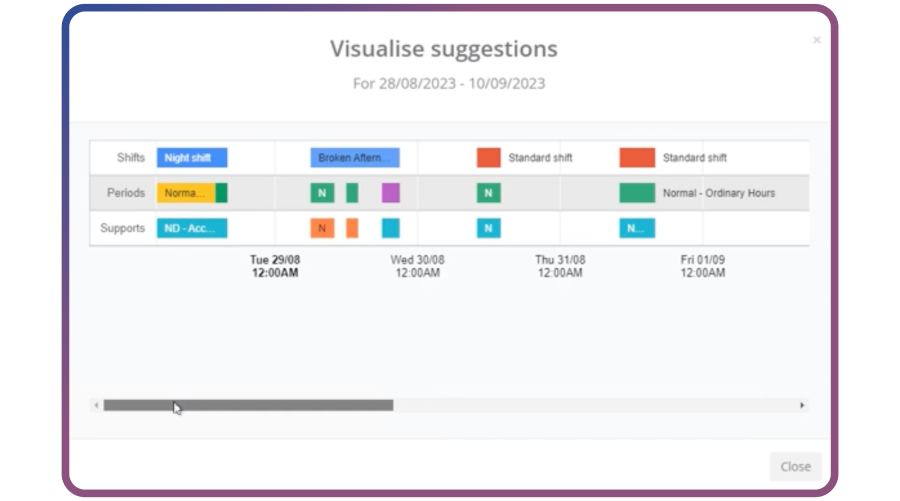
Image Content: The CareMaster Award Interpretation software features helpful tools that enable quick and easy review and justification of applied rates.
Once timesheets have been reviewed and reconciled with the Provider’s operational procedures, sending them for payment becomes a simple process. On the Time Sheet page, there is a “Send to Xero” button located at the bottom. By clicking this button, all the necessary information is transmitted to the corresponding accounting software for payment processing. It’s important to note that certain accounting software Providers grant access to specific areas of their software to software development companies like CareMaster through an API connection. This enables CareMaster to establish connections and automate further processes. However, smaller accounting software Providers may not offer this capability. In such cases, CareMaster generates a .csv file, which can be easily uploaded into the accounting software to finalise the timesheets. For larger software platforms like Xero, the information seamlessly transfers from CareMaster, and the Provider can proceed with final approval within Xero or their chosen accounting software. The final approval step is determined by the accounting software itself as a necessary measure for completing the payroll task, as it handles payroll tax and superannuation requirements as standard.
Certainly! CareMaster provides comprehensive support for all types of allowances within the payroll process. The process itself is simpler than you may anticipate. In the timesheet section of CareMaster, users can select individual employees. Based on the Support Worker’s profile, suggestions for allowances are presented at the click of a button. Administrators can then apply specific amounts or utilise legislative rates for these allowances. Additionally, custom earnings lines can be added for unique circumstances. The suggested and general allowances are displayed in a user-friendly table for each Support Worker. Users can scroll through the options, select the necessary allowances, and assign unit numbers accordingly.
Once the allowances for a Support Worker have been completed, users can simply click “save next” and seamlessly transition to the next Support Worker’s profile to apply their allowances. Throughout this process, essential information required to make accurate decisions is clearly visible, ensuring data accuracy. Subsequently, the data is transferred directly to the integrated accounting software, ready for the final step of pressing “GO!” to initiate the payroll process.
For those interested in a more in-depth understanding of CareMaster’s award interpretation, timesheet management, and payroll integration with various NDIS software platforms, CareMaster offers personalised demonstrations focused on the accounting software integration. To arrange a visual demonstration and gain a comprehensive understanding, please reach out to CareMaster for assistance.