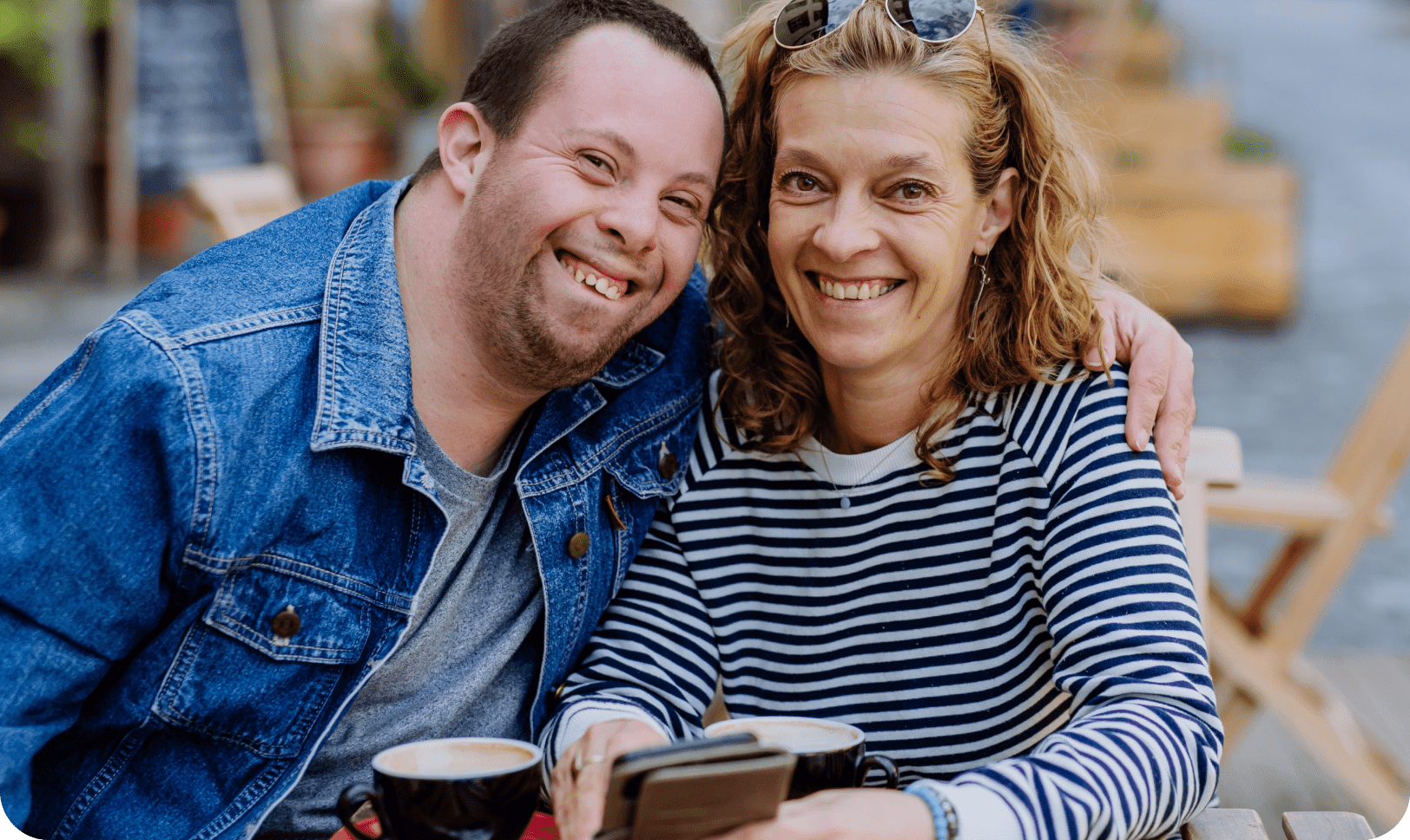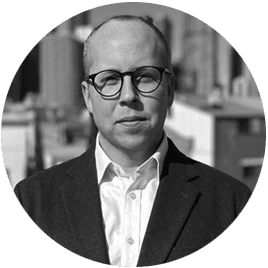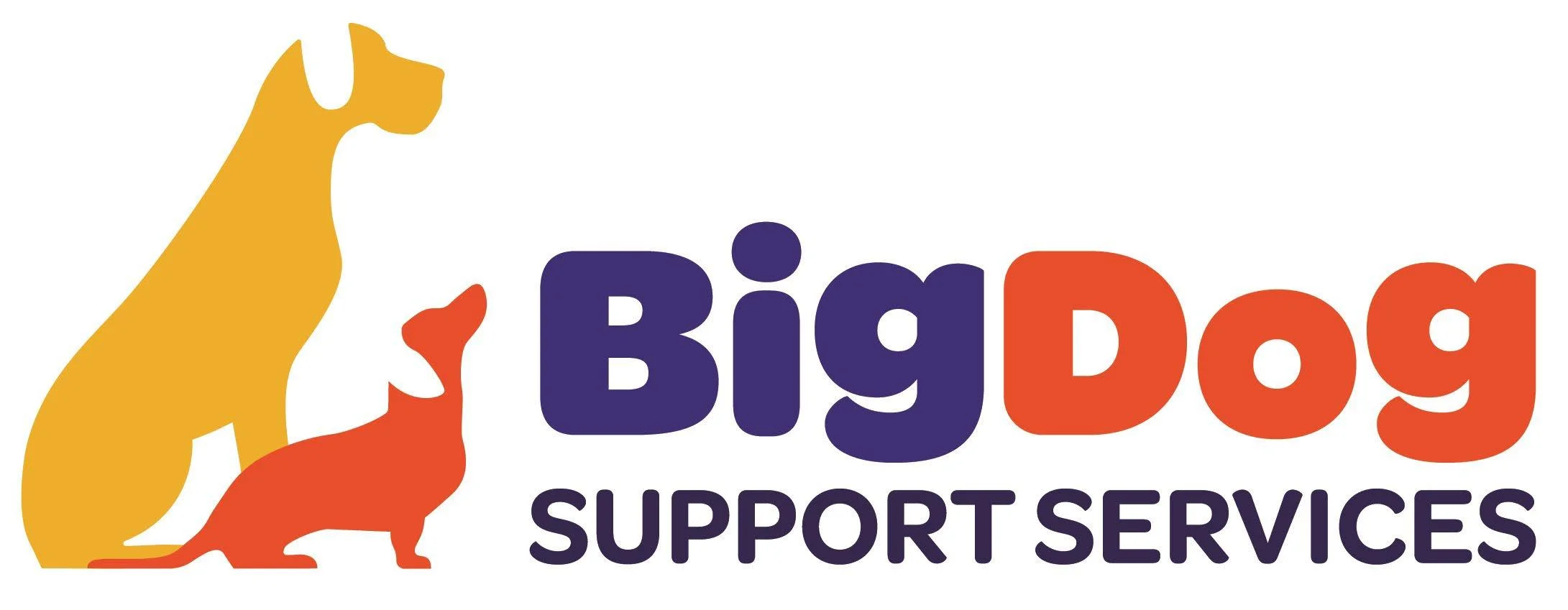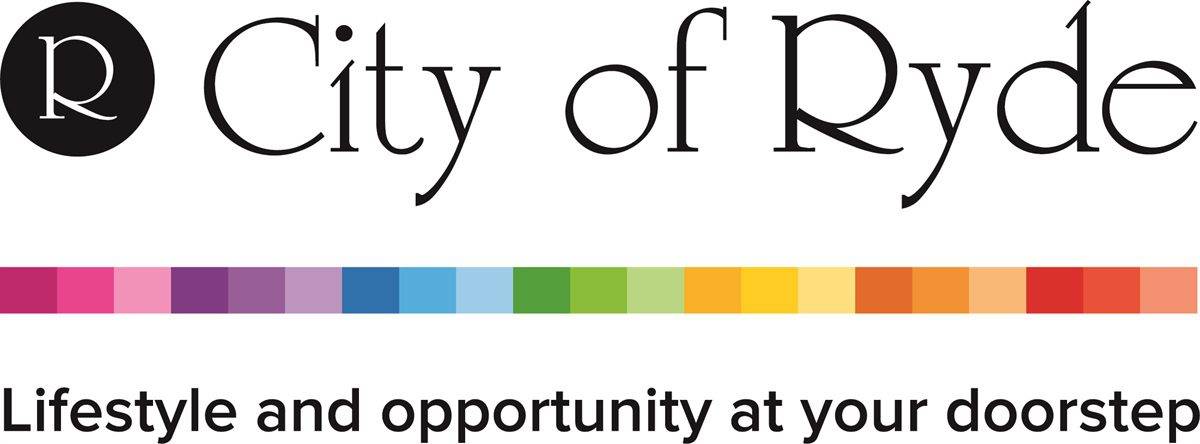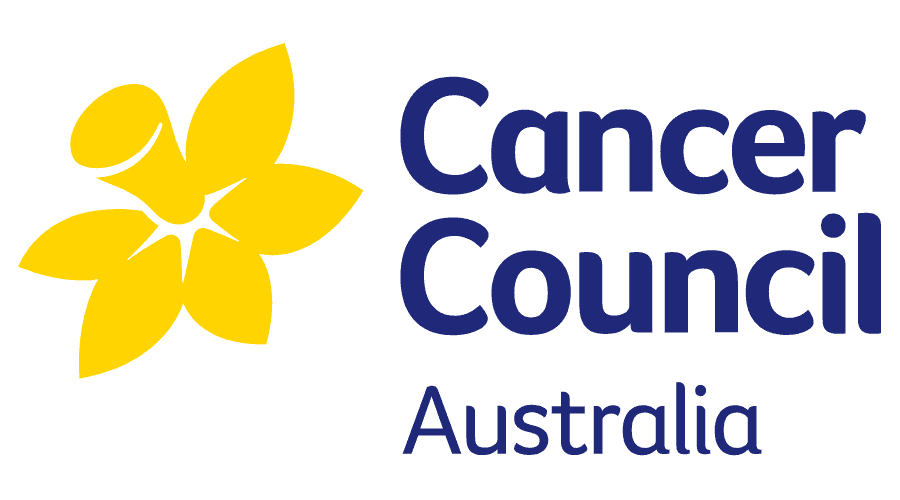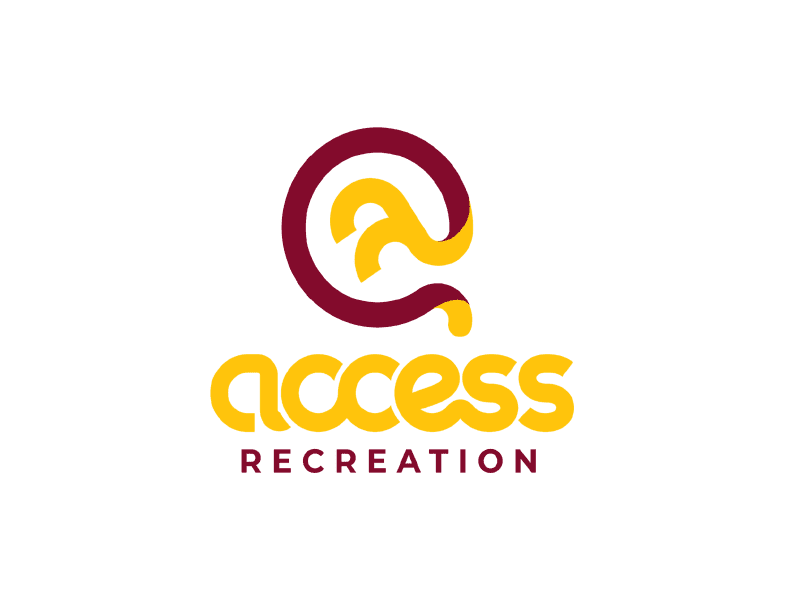Home / Administrator Features / New Participant Setup
With CareMaster, the new Participant setup process is a breeze, offering an intuitive user experience combined with a systematic and efficient approach. It is designed to streamline the process and ensure attention to detail. This allows for easy integration into workflows, enabling seamless setup even when unexpected calls come in from eager new Participants.
To initiate the new Participant setup, users can simply navigate to the Participants tab in the CareMaster main menu and click on the “new” button. This action triggers the commencement of the setup process. The preliminary screen then appears, where basic details such as Name, Date of Birth, Gender, Location, and Coordinator assignment can be entered. This grants direct access to the Participant’s record, facilitating efficient management. Additionally, any priority case notes or incidents logged by the Support Worker through the Support Worker app can be added at this stage. During the setup process, only one Support Coordinator can be assigned. However, Administrators have the flexibility to assign multiple coordinators after the setup is complete. This allows businesses to onboard new Participants in a systematic manner, ensuring each Coordinator is involved as required.
Overall, CareMaster’s Participant setup process simplifies the onboarding experience, enabling smooth and organised integration of new Participants into the software.

When entering a Participant’s address in CareMaster; CareMaster integrates with Google Maps, providing Administrators with access to its mapping features. This functionality allows for precise and accurate selection of the Participant’s location by utilising Google’s mapping services. This ensures that the address information is captured with accuracy and enables seamless integration with other features and functionalities within CareMaster.
During the onboarding process of a new Participant, the Coordinator has the capability to assign a status to the Participant. This feature ensures clarity and avoids any confusion regarding the Participant’s progress within the Provider’s operational processes. The available status options include “Current,” “Waiting,” and “Exited.” Additionally, this section allows for the closure of a Participant profile at a later date in the event that a Participant leaves the Provider.
In conjunction with selecting the status, the user can also set a review date for the Participant using the convenient calendar tool. Furthermore, the user can assign a classification to the Participant based on predetermined categories established by the Provider. Examples of these classifications may include “Disability,” “Age Care,” or “Private.” These categories can be beneficial for future filtering purposes in the Participant search functionality.
To ensure data accuracy, CareMaster’s NDIS software incorporates an alert window that prompts users if any input errors occur during data entry. For instance, if a review date falls on a weekend, an alert will be displayed to inform the user.
Overall, this comprehensive onboarding feature in CareMaster empowers Coordinators to manage Participant statuses, review dates, and classifications with ease, fostering efficient operations and enhancing organisational processes.
Upon submitting the initial client data, the Administrator will be directed to the newly created Participant record. The Participant record is thoughtfully organised into a user-friendly dashboard, featuring highlighted categories that facilitate easy access to relevant data and streamline Participant management tasks. This intuitive design allows Administrators to efficiently navigate the record and access important information while on the go.
In the new Participant record, Administrators have the ability to update vital details such as the Participant’s name, contact information, and even upload a profile photo. Additionally, Administrators can assign categories to participants, allowing for improved filtering and better management of Participant groups within the database. One of the valuable features available is the option to set alerts specific to each Participant. These alerts can be used to convey important information that Support Workers need to be aware of, identify specific support requirements, or highlight variations in support that go beyond the usual operational procedures of the business. This functionality enhances data management by enabling the highlighting of specific text within case notes for greater notoriety. The alerts are conveniently located at the bottom of case notes, ensuring easy access and visibility for Support Workers. Overall, these features contribute to a more streamlined and efficient Participant management process within CareMaster.
The Participant Profile in CareMaster provides comprehensive funding information that encompasses various key aspects of NDIS Participant budget management. This section is specifically designed to facilitate efficient funding management for Providers. The NDIS plan information offers a detailed itemised list of the plan, including its start and finish dates, funding limits, types of support, NDIA types, the agency responsible for providing the support, and financial management details such as owed amounts, scheduled checks, and balances. If the user integrates CareMaster with Xero, CareMaster automatically updates the owed amount once the payment is received and deposited into the account. As supports are scheduled and managed within CareMaster and marked as completed, the budgeting figures are automatically updated to reflect the changes. In addition to the support management table, CareMaster provides a range of supplementary tools to assist Coordinators or Administrators in their roles.
These tools include:
Funding summary and breakdown: Provides a clear overview of the funding status and allocation for different support categories.
These tools collectively support efficient and effective funding management, providing Coordinators and Administrators with valuable insights and control over NDIS Participant budgets.
It is important to highlight that many of the fields in this section, such as funding types, are customisable to accommodate the specific needs of Providers. At CareMaster, we understand that this aspect of our software holds great importance for organisations seeking efficient budget management solutions. We encourage you to reach out to us with any further questions and request a demonstration of CareMaster. This will provide you with a comprehensive understanding of our product and how it can effectively support you in managing budgets.
Support Coordinators have the flexibility to add various funding types as needed, and new ones can be added as plans expire. Additionally, inputting funding limits is crucial for effective budgeting. CareMaster also incorporates alerts that are triggered if a support does not align with a plan or if the cost of the support exceeds the plan or approaches its funding limit. These features ensure accurate monitoring and proactive management of Participant budgets.
The Participant goals section can be found within the Participant profile in CareMaster. Setting up new goals is a simple process. By selecting “New Goal,” users are presented with a dedicated goal form to fill out. The form includes fields for the goal title, start and end dates, status (such as “in progress”), responsible organisation, associated support service, target method and number, and a progress bar to track the goal’s progression. Support Workers can link specific supports to the goal through the Support Worker app, providing a guided list of options to choose from. Additionally, Administrators have the option to add detailed strategy information and general details about the goals using available text boxes.
CareMaster allows for the management of multiple goals for each Participant, including the ability to address and manage goals with group supports when needed. Once goals are set up, case notes can be linked to specific goals at a later date. A comprehensive history table displays the supports provided and their impact on the goal progression, including dates and associated costs. Furthermore, the goal log can be exported or printed directly from CareMaster as needed for documentation or review purposes.
The contact information section in the CareMaster NDIS Participant section is designed to capture and manage comprehensive details about the Participant. It expands on the vital information previously mentioned in the Participant profile. The contact information includes the following details:
The Medications section of the Participant profile is designed to effectively manage and track the medications for each Participant. It includes the following details for each medication:
The Conditions and Disabilities section of the NDIS Participant profile serves to provide a comprehensive overview of the specific conditions and disabilities that a Participant may have. This section is integrated with the Support Worker app, ensuring that Support Workers have access to this crucial information.
The list of conditions and disabilities can be customised to align with the specific needs and requirements of the Provider. Administrators have the ability to manage this list under the data management menu in CareMaster, allowing them to add or remove conditions as necessary. Once the relevant conditions are selected for a Participant, they can be accurately reflected in the Participant’s profile, providing valuable insights to Support Workers and facilitating personalised care.
Within the Participant profile, there is a section dedicated to linking the Participant to various relevant entities, such as family members or guardians who are involved in the Participant’s care. This section allows for the identification and documentation of third parties who play a role in the support and management of the Participant’s well-being. By outlining these connections, CareMaster ensures that all stakeholders are acknowledged and can be effectively engaged in the Participant’s care.
Within the Participant Portal, there are various selectable items aimed at capturing the Participant’s social preferences and interests. These details, including favourite sports, teams, music, and more, are automatically populated in the Support Worker app. This information serves to facilitate the support process by enabling Support Workers to establish rapport and engage in meaningful conversations with the Participant based on their shared interests. By incorporating these personal details, CareMaster enhances the Participant experience and fosters a more inclusive and person-centered approach to support delivery.
The Service Provider Information section in CareMaster encompasses various essential details related to the Participant’s support services. It includes information about the allocated Support Workers, coordinators, Participant status, acceptance date, location review date, report date, card ID for Myob Exports, last assessment date, and more. Additionally, within this section, there is a subsection dedicated to marketing reporting, aimed at tracking the Participant’s referral source and understanding where they originated from.
Support Workers assigned to a specific Participant have comprehensive access to the Participant’s profile. By assigning a Support Worker to a Participant, they gain visibility into various details, including contact information, interests, documents, medications, case notes, and more. This ensures that Support Workers have the necessary information at their disposal to deliver personalised care and support tailored to the Participant’s specific needs.
Within the CareMaster Participant Profile section, Administrators have access to essential details about the Participant that facilitate effective Participant management and support services. This includes information such as:
These features within the CareMaster Participant Profile enhance the accuracy, safety, and efficiency of support service delivery, allowing for personalised care and tailored assistance based on specific Participant requirements.
The Equipment Management section within the CareMaster Participant Profile offers Administrators the capability to document and manage the equipment assigned to a Participant. This feature enables the addition and management of multiple pieces of equipment, ensuring comprehensive oversight of the Participant’s inventory. Administrators can input essential information, such as equipment name, usage cost, quantity, and a brief description, providing clarity and facilitating effective equipment management. By leveraging this functionality, Administrators can accurately track the Participant’s equipment, streamline resource allocation, and ensure optimal support delivery.
The Agency Management feature in CareMaster empowers Administrators to set up and assign various agencies to participants, enabling efficient management of their relationships and associated details. Administrators can record essential agency information, such as agency name, contact details, and any additional relevant information. This comprehensive database allows for a clear and organised overview of the agencies involved in the Participant’s support network. By leveraging this functionality, Administrators can establish and maintain effective partnerships with agencies, ensuring seamless collaboration and enhanced Participant care.
The Document Management feature in CareMaster facilitates the seamless uploading and organisation of a variety of documents to a Participant’s profile. Administrators can assign specific categories (folders) to each document, allowing for efficient and improved management. The document list provides a comprehensive view, displaying relevant information such as the document name, assigned category, date of addition, and the person responsible for adding the document. Additionally, Administrators have the option to make the document visible to Support Workers through the Support Worker app. This feature streamlines communication and access to essential documents for the support team. If necessary, Administrators also have the ability to delete documents when required, maintaining the profile’s integrity and relevance.
The Universal Participant Case Notes section in CareMaster offers flexibility for adding case notes from both the Support Worker app and the web browser version of the admin license. Administrators can utilise the same set of features to manage case notes effectively. These features include assigning a category to the case note, such as call, email, or feedback, which can be customised based on the Provider’s requirements in the data section of CareMaster. The date and time of the case note are automatically recorded. Additionally, case notes support the attachment of various media and documents, allowing for comprehensive documentation. Administrators also have the option to mark a case note as a “favourite,” prioritising important information by displaying it at the top of the Support Worker’s case notes list in the app. Only one case note can be marked as a favourite to highlight critical information, such as notes related to medication administration.
Case notes can be linked to corresponding supports, enabling enhanced management and specific actions for specialised support, if necessary. This functionality enables the creation of claimable supports with service types, unit costs, and charge rates. By saving the case note, a billable support is generated, streamlining the documentation and billing process.
The case note window in the Participant profile provides an option to view all case notes, organised chronologically with brief details for efficient searching. Users can filter case notes based on their assigned categories, as discussed earlier, and also by linked status, allowing for easy retrieval of case notes linked to specific Support Workers, for example. Printing specific case notes with date and time stamps is also possible. Finally, Administrators have the option to lock case notes, preventing any further editing through the administration license, ensuring data integrity and accuracy.
In this comprehensive section, users have the capability to add various supports to a Participant’s record, ensuring precise management of the support services being provided. The features included are as follows:
This option allows for pattern bookings of supports, enabling the user to schedule regular supports with specific coordinators, such as the first Monday at 10 am every month.
Users can specify the date and time of each support session.
The support Provider or organisation responsible for delivering the support is indicated.
If applicable, this feature allows for the management of supports delivered in group settings.
The specific type of support being offered is selected from a range of options.
The Support Worker/s assigned to deliver the support are designated.
Detailed financial information related to the support, including the charge rate, quantity, unit cost, other associated costs, and the total cost, is recorded.
If a support Coordinator is involved in the delivery of the support, they can be assigned accordingly.
Various Participant statuses, such as Checked, Confirmed, Notified, or Cancelled, are available to streamline the billing process. For instance, marking a support as Checked and Confirmed indicates that the support is ready for billing. Additionally, a check box assists in marking activities when participants are notified.
Users can specify any transport needs, including distance and related expenses, if applicable.
This section provides the flexibility to add any additional notes or relevant information about the support session.
With these extensive features, the user can efficiently manage and document all aspects of the support services offered to participants, ensuring accuracy, clarity, and effective coordination of support delivery.
The Bulk Manage Supports section within the Support area of the Participant Profile is a highly valuable tool that streamlines repetitive tasks and facilitates efficient support management. Administrators can utilise this feature to handle various scenarios, such as cancelling future supports due to illness or managing supports during a Participant’s holiday period. By setting specific date ranges, Administrators can easily cancel or modify all supports within that timeframe for a particular Participant, thus reducing manual efforts and saving time.
This powerful feature also allows for segmentation based on support types, staff members, service organisations, and more. As a result, Administrators can target specific groups of supports for simultaneous modifications, making it convenient to handle pattern bookings or manage supports assigned to specific staff members. For instance, if a regular Support Worker is going on annual leave, supports can be promptly reassigned to another Support Worker using the Bulk Manage Supports feature.
Moreover, the Bulk Manage Supports option provides Administrators with an array of variables to choose from, including the ability to verify if the Participant’s file is checked off for invoicing, multiple confirmations of supports, and the inclusion of detailed notes.
By leveraging this robust functionality, Administrators can effectively streamline support management tasks, enhance organisational efficiency, and ensure smooth coordination of supports for participants, resulting in optimised service delivery and a more seamless support experience overall.
For those interested in a more in-depth understanding of CareMaster’s award interpretation, timesheet management, and payroll integration with various NDIS software platforms, CareMaster offers personalised demonstrations focused on the accounting software integration. To arrange a visual demonstration and gain a comprehensive understanding, please reach out to CareMaster for assistance.